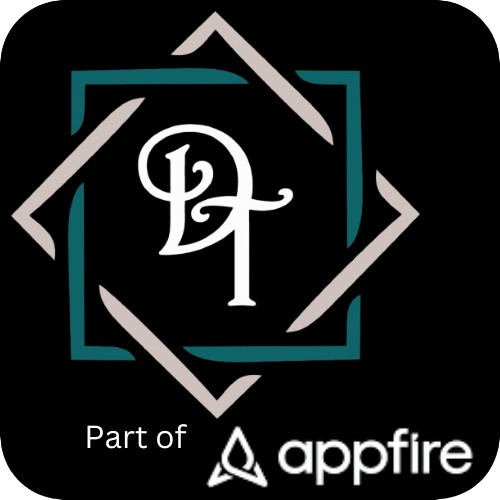tips & tricks for using labels in confluence
Enjoy this previously written blog by myself for a solution partner. It explores what Confluence labels are and why they are so important to organising and searching content.
Confluence is a wiki and collaboration product that allows a company to create, store, manage and share all knowledge in a single tool, with connections to the rest of the Atlassian suite like Jira at your fingertips. It becomes incredibly powerful when trying to create a more complete picture and deliver transparency. However, like any system, without proper management, the correct knowledge can become difficult to find, presenting opportunities for duplicating the content which only further breeding the challenge. The use of labels & searching can help with this, but they also have to be properly managed. This blog will give you, as an admin, tips and tricks for managing labels within your Confluence and boost search results.
Confluence searching is built on a tiered solution. When a user enters a phrase, Confluence will search every page available to the user for labels, page titles, and then page content that matches the search criteria. It will then prioritise the results for how many times those points are met on every page to return the list of results. With Confluence choosing labels as it’s first searching point to match to, it is of vital importance you label your pages with the topics on the page. To search successfully in Confluence, your company have to make this a top priority to get right.
Labels themselves are system wide. When you start typing, Confluence will search the entire site for possible label matches.
Something to consider:
Labels do not work with spaces. If working with multi word labels, create a standard of - or _ to help with words.
Labels are not only important for search results, but can be extremely beneficial when dealing with certain macros. Since your labels provide Confluence with another way to group topic related information, you can use macros like the ‘Content by label' macro or the 'Labels list’ macro to give additional functionality to the pages and to easily navigate between content. For example, by looking for a topic in general or for possible other articles if the current one may not perfectly fit your requirement.
When it comes to labels and getting started, the best way is with a good old fashioned mind map. Mind maps allows collaboration from the team across all the relevant topics. Start with your large chunks of work, then all possible sub-topics underneath. Keep going until you have covered all sub-topics. You can use cloud bubbles for particular topics that could sit across multiple areas but are beneficial for searching etc. Below you will find an example mind map for a legal and legislation department.
Please note: If possible, store the mind map in Confluence, so that it’s easy to reach for all users at any time. Using apps like Draw.io or other diagramming tools, you could even do all the editing directly from the Confluence page.
These label diagrams for each space are working diagrams, and should be constantly evolving with you and your team. By ensuring this diagram is always up to date, your team are provided the best guidance on making pages easier to search for and providing meaningful knowledge to the business. The aim of this exercise is not to big brother content creation, but to guide your users of possible topic labels to add to pages and help provide consistent and accurate search results and navigation. When using the mind map to work out what labels are required for a page, you can go along the different branches including every bubble you hit as a label. This helps with content appearing in the correct place no matter the level the label is looking at.
When it comes to adding labels to a page, look for the little tag icon at the bottom of the page when in view mode. When in edit mode, click the ellipsis in the top right corner, then click add labels. Once on the labels pop out, just add labels by typing or remove them by clicking the 'X'.